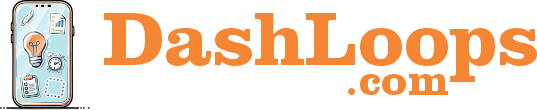HOW TO GUIDE

Intro & Setting up DashLoops Social Campaign
Initial Account Set-Up & Introduction
Welcome to your Dashloops Social Campaign account. Now you’re ready to get your social media all connected. We’ll start with your main accounts. If you’re a broker, this might be the brokerage’s social accounts, or the team leads account, or whomever it is that will primarily be using DashLoops Social Campaign. Social accounts can include Facebook profiles, business pages, or groups; Instagram, X or Twitter, LinkedIn, YouTube, Pinterest, Google Business, and Tik Tok.
When you first receive your invite email and click into DashLoops Social Campaign, you will likely see this pop-up. Go ahead and add those ‘top level’ accounts. If you don’t see this, scroll down to Linked Accounts and click “Add More”, then click “Add New”.
Team members will always include you and your DashLoop Account Support person.
Integrations is for advanced users who want to connect their Google Drive or Google Analytics.
You can always get back to your homescreen by clicking on the DashLoops logo or Dashboard.
Finally, you are going to want to familiarize yourself with the How-To Guides under Support. These are incredible guides and they’ll will take you much deeper into using Dashloops. Next, watch our video on how to add your agents’ accounts, or our video on how to schedule your first post.
Adding Agents to your DashLoops Social Campaign
Adding Agent Accounts
When adding the account of your agents, there’s no need to be an admin or to be granted access to their social media account in order for Social Campaign to post to them. Simply go to Linked Accounts, click “Add More”, and then click “Cloud Connect”.
Now, click here to create your first new Cloud Connect link. Most users will only need to create one Cloud Connect Link. Next, click the widget to copy the link. Send this to your agents, asking them to connect their social media accounts that you will be posting to. We suggest adding this link to your on-boarding material, such as if you have an on-boarding group built out in your DashLoops Workspace.
Now, on to posting!
Scheduling a Social Media Post in DashLoops Social Campaign
Schedule Your First Post
Let’s get to posting with DashLoops Social Campaign.
Scroll down and click Calendar. You can also click Post Now if you’re looking to share a post immediately.
From here you can upload pictures, Canva content, videos and links; write your content, add tags and schedule your post.
Scroll down and you can customize which links accounts will receive the post.
Now, on to posting with DashLoops Social Campaign!
How do I sign-up?
Click here to register for a FREE DashLoops account!
An icon for Social Campaign will be on your Workspace.
$79/month or save 15% at $799/year